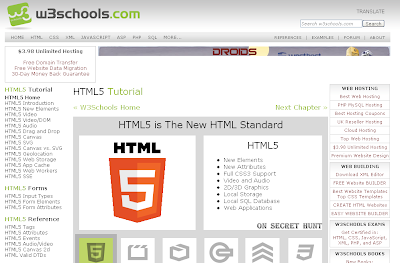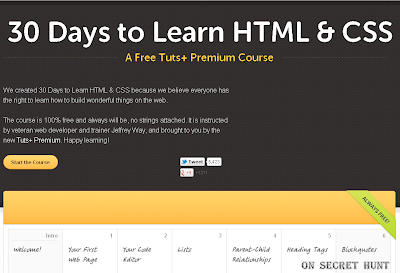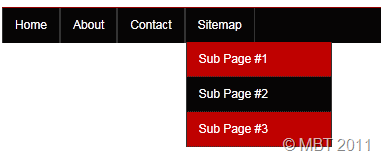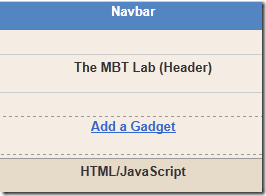1. BitDefender
BitDefender Antivirus 2010 offers the most trustable security and protection among all antivirus software out there and that is why it is rated # 1 antivirus by most of the sites.
BitDefender Antivirus 2010 offers rock-solid security, simple usability, effective use of resources, and a valuable price tag, BitDefender Antivirus 2010 adds some additional features that continue to improve overall PC performance and protection and peace of mind, without upsetting your PC performance or paycheck.
2. Norton Antivirus
Symantec’s Norton AntiVirus 2010 and Norton 360 Version 3.0 are two security solutions. It is scheduled on Microsoft’s list of most compatible software solutions for Windows 7.
Norton Internet Security 2010 and Norton AntiVirus 2010 have been specifically designed to support Windows 7. Those with Norton AntiVirus 2009 would receive automatic upgrade to Norton Antivirus 2010.
3. Kaspersky Antivirus
This anti-virus isn’t freeware, its about 60 dollars, but there is a 30 day free trial after downloading the client.
Kaspersky AV is a mixed box:
1. Even after all the updates Kaspersky AntiVirus still lacks some valuable features compared to the other anti-viruses.
2. The new version has removed it best feature, the Safe Run program sandbox, where you can use the anti-virus even in Safe Mode.
3. On the other hand it has added a better anti-virus engine, which runs at blazing speed compared to the free edition anti-viruses.
4. A new feature allow customers to send their PC’s scans for analysis for better protection. However, this costs an extra $20.
1. Even after all the updates Kaspersky AntiVirus still lacks some valuable features compared to the other anti-viruses.
2. The new version has removed it best feature, the Safe Run program sandbox, where you can use the anti-virus even in Safe Mode.
3. On the other hand it has added a better anti-virus engine, which runs at blazing speed compared to the free edition anti-viruses.
4. A new feature allow customers to send their PC’s scans for analysis for better protection. However, this costs an extra $20.
Would recommend using the trial and seeing whether you like it before committing to this anti-virus.But you can also activate it using KEYS.
4. McAfee
McAfee Total Protection provides full Suite of products for Windows 7. For those already using Windows 7 Beta with McAfee will receive an upgrade to MTP 3.11 for Security Center, Virus Scan and Personal Firewall.
One of the oldest security software providers, McAfee combines the best of anti-virus, firewall, and intrusion prevention technology.
5. AVG
AVG is one of the most widely used anti-virus solution that works perfectly under Windows 7. AVG offers comprehensive protection against malicious threats.
AVG is a light-weight but effective antivirus offers protection against viruses, worms and trojans, spyware, adware and identity-theft.